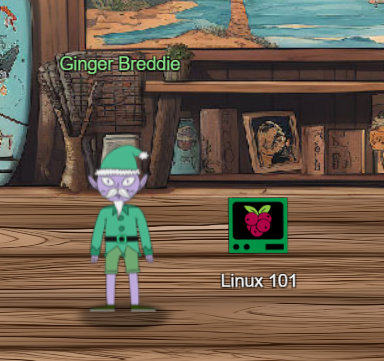
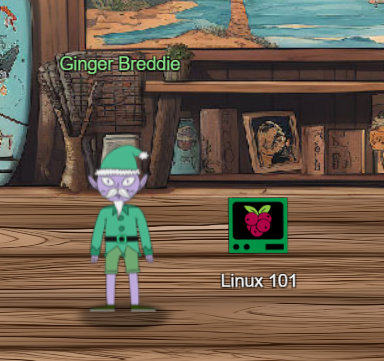
Hey, welcome to Santa's Surf Shack on tropical Christmas Island! I'm just hanging ten here, taking it easy while brushing up on my Linux skills.
You ever tried getting into Linux? It's a super cool way to play around with computers.
Can you believe ChatNPT suggested this trip to the Geese Islands this year? I'm so thrilled!
Kudos to ChatNPT, eh? The sunshine, the waves, and my surfboard – simply loving it!
So, what do you have planned? Care to join me in a Linux session?
Let's power up the terminal.
The North Pole 🎁 Present Maker:
All the presents on this system have been stolen by trolls. Capture trolls by following instructions here and 🎁's will appear in the green bar below. Run the command "hintme" to receive a hint.
Type "yes" to begin:
Of course we immediately enter yes.
Perform a directory listing of your home directory to find a troll and retrieve a present!
Since we rely on artificial intelligence, we ask ChatGPT:
Note: ChatGPT provides many more explanations of the respective prompts. However, these are deliberately excluded here and you are welcome to try them out for yourself.
PROMPT: I want to perform a directory listing of my home directory in Linux, what command should I enter?
ChatGPT: To perform a directory listing of your home directory in Linux, you can use the ls command.
elf@4f98def60974:~$ ls
HELP troll_19315479765589239 workshop
That was easy. We get a new task:
Now find the troll inside the troll.
Artificial intelligence should also be able to do this:
PROMPT: I want to search a specific file for a specific word. What do I have to enter?
ChatGPT: To search for a specific word within a file in Linux, you can use the grep command. This command is very powerful and widely used for searching text in files. Here's the basic syntax:
grep "word" filename
elf@4f98def60974:~$ grep troll troll_19315479765589239
troll_24187022596776786
The next task awaits:
Great, now remove the troll in your home directory.
Who do we ask? ChatGPT, of course.
PROMPT: I am supposed to delete a file in my home directory. Which command do I use here?
ChatGPT: To delete a file in your home directory in Linux, you can use the rm (remove) command. Here's the basic syntax:
rm filename
elf@4f98def60974:~$ rm troll_19315479765589239
elf@4f98def60974:~$
Another task:
Print the present working directory using a command.
Let's pass that on 1:1:
PROMPT: I want to print the present working directory using a command.
ChatGPT: To print the present working directory in a Linux environment, you use the pwd command, which stands for "print working directory." This command displays the full pathname of your current directory.
elf@4f98def60974:~$ pwd
/home/elf
That was easy. What's next?
Good job but it looks like another troll hid itself in your home directory. Find the hidden troll!
PROMPT: This time I want to find a hidden file that has "troll" in its name. How do I do that?
ChatGPT: To find a hidden file with "troll" in its name in Linux, you can use the find command combined with a pattern that matches your criteria. ... For example, to search for hidden files with "troll" in their names starting from your home directory, you would use:
find ~ -name ".*troll*"
We simply copy it over.
elf@4f98def60974:~$ find ~ -name ".*troll*"
/home/elf/.troll_5074624024543078
And another task for us:
Excellent, now find the troll in your command history.
PROMPT: I want to find the term "troll" in my command history. How do I do that?
ChatGPT: To search for the term "troll" in your command history in a Linux environment, you can use the history command in combination with grep. This will allow you to filter and display only those commands in your history that contain the term "troll". Here's how you do it:
history | grep "troll"
elf@4f98def60974:~$ history | grep "troll"
1 echo troll_9394554126440791
3 grep troll troll_19315479765589239
4 rm troll_19315479765589239
6 find ~ -name ".*troll*"
7 history | grep "troll"
elf@4f98def60974:~$
Another task, yeah!
Find the troll in your environment variables.
PROMPT: Now I want to find the term "troll" in my environment variables. How do I do that?
ChatGPT: To search for the term "troll" in your environment variables on a Linux system, you can use the printenv command piped into grep. This combination allows you to filter and display environment variables containing the specified term. Here's how you can do it:
printenv | grep "troll"
elf@4f98def60974:~$ printenv | grep "troll"
z_TROLL=troll_20249649541603754
elf@4f98def60974:~$
And one more:
Next, head into the workshop.
We translate that a little:
PROMPT: I would like to change to the "workshop" directory. What do I enter?
ChatGPT: To change to the "workshop" directory in a Linux environment, you would use the cd (change directory) command. If "workshop" is a subdirectory of your current directory:
cd workshop
elf@4f98def60974:~$ cd workshop
elf@4f98def60974:~/workshop$
And
A troll is hiding in one of the workshop toolboxes. Use "grep" while ignoring case to find which toolbox the troll is in.
Okay, we also need to make that a little clearer:
PROMPT: I would like to search all files with the term "toolbox" in the name for the word "troll". The search should be case-insensitive. What do I enter?
ChatGPT: To search for the word "troll" inside all files with "toolbox" in their names, while making the search case-insensitive, you can combine the find and grep commands in Linux. Here's how you do it:
find /path/to/search -type f -iname "*toolbox*" -exec grep -i "troll" {} +
Now it's getting complicated. Let's copy this 1:1 into the terminal:
elf@4f98def60974:~/workshop$ find . -type f -iname "*toolbox*" -exec grep -i "troll" {} +
./toolbox_191.txt:tRoLl.4056180441832623
elf@4f98def60974:~/workshop$
What do we get now?
A troll is blocking the present_engine from starting. Run the present_engine binary to retrieve this troll.
PROMPT: I want to run the "present_engine" binary. How do I do this?
ChatGPT: To run a binary named "presentengine" in Linux, you need to ensure that the binary is executable and then execute it from the command line. ... Navigate to the Directory Containing the Binary: ... Make the Binary Executable (If Necessary): ... If you are in the same directory as the binary, run it with:
cd /path/to/directory
chmod +x present_engine
./present_engine
So
elf@4f98def60974:~/workshop$ chmod +x present_engine
elf@4f98def60974:~/workshop$ ./present_engine
troll.898906189498077
elf@4f98def60974:~/workshop$
And
Trolls have blown the fuses in /home/elf/workshop/electrical. cd into electrical and rename blown_fuse0 to fuse0.
PROMPT: I want to rename the file "blown_fuse0" to "fuse0". What should I enter?
ChatGPT: To rename the file "blownfuse0" to "fuse0", you can use the mv (move) command in Linux, which is also used for renaming files. Here's the command you should enter:
mv blown_fuse0 fuse0
elf@4f98def60974:~/workshop$ cd electrical/
elf@4f98def60974:~/workshop/electrical$ mv blown_fuse0 fuse0
elf@4f98def60974:~/workshop/electrical$
New task:
Now, make a symbolic link (symlink) named fuse1 that points to fuse0
PROMPT: Now, I want to make a symbolic link (symlink) named "fuse1" that points to "fuse0". What should I enter?
ChatGPT: To create a symbolic link (symlink) named "fuse1" that points to the file "fuse0", you can use the ln command with the -s option in Linux. The -s option creates a symbolic link. Here's the command:
ln -s fuse0 fuse1
elf@4f98def60974:~/workshop/electrical$ ln -s fuse0 fuse1
elf@4f98def60974:~/workshop/electrical$
Hooray!
Make a copy of fuse1 named fuse2.
PROMPT: I want to make a copy of fuse1 named fuse2. What should I enter?
ChatGPT: To make a copy of the file named "fuse1" and name the copy "fuse2", you can use the cp (copy) command in Linux. Here's the command you should enter:
cp fuse1 fuse2
elf@4f98def60974:~/workshop/electrical$ cp fuse1 fuse2
elf@4f98def60974:~/workshop/electrical$
Easy! And now?
We need to make sure trolls don't come back. Add the characters "TROLL_REPELLENT" into the file fuse2.
That needs a little translation again.
PROMPT: I want to add the characters "TROLL_REPELLENT" into the file fuse2. How do I do this?
ChatGPT: To append the text "TROLLREPELLENT" to the end of the file fuse2, you can use the echo command combined with the append redirection operator >> in Linux. Here's the command you should enter:
echo "TROLL_REPELLENT" >> fuse2
elf@4f98def60974:~/workshop/electrical$ echo "TROLL_REPELLENT" >> fuse2
elf@4f98def60974:~/workshop/electrical$
The next challenge can be solved with the knowlege we already got:
elf@4f98def60974:~/workshop/electrical$ find /opt/troll_den -type f -iname "*troll*"
/opt/troll_den/plugins/embeddedjsp/src/main/java/org/apache/struts2/jasper/compiler/ParserController.java
/opt/troll_den/apps/showcase/src/main/resources/tRoLl.6253159819943018
/opt/troll_den/apps/rest-showcase/src/main/java/org/demo/rest/example/IndexController.java
/opt/troll_den/apps/rest-showcase/src/main/java/org/demo/rest/example/OrdersController.java
elf@4f98def60974:~/workshop/electrical$
I will abbreviate the remaining outputs even further:
A new one:
Find the file somewhere in /opt/troll_den that is owned by the user troll.
PROMPT: I want to find the file somewhere in /opt/troll_den that is owned by the user troll.
ChatGPT: To find a file in the /opt/troll_den directory (and its subdirectories) that is owned by the user named "troll", you can use the find command in Linux with the -user option. Here's the command you should use:
find /opt/troll_den -user troll
elf@4f98def60974:~/workshop/electrical$ find /opt/troll_den -user troll
/opt/troll_den/apps/showcase/src/main/resources/template/ajaxErrorContainers/tr0LL_9528909612014411
elf@4f98def60974:~/workshop/electrical$
Find the file created by trolls that is greater than 108 kilobytes and less than 110 kilobytes located somewhere in /opt/troll_den.
PROMPT: I want to find the file that is greater than 108 kilobytes and less than 110 kilobytes located somewhere in /opt/troll_den.
ChatGPT: To find a file in the /opt/troll_den directory that is created by a user named "troll" and has a size greater than 108 kilobytes but less than 110 kilobytes, you can use the find command in Linux with multiple criteria. Here's the command:
find /opt/troll_den -size +108k -size -110k
elf@4f98def60974:~/workshop/electrical$ find /opt/troll_den -size +108k -size -110k
/opt/troll_den/plugins/portlet-mocks/src/test/java/org/apache/t_r_o_l_l_2579728047101724
elf@4f98def60974:~/workshop/electrical$
List running processes to find another troll.
PROMPT: I want to list running processes containing the term "troll".
ChatGPT: To list running processes that contain the term "troll", you can use the ps command in combination with grep in a Linux environment. Here's how you can do it:
ps aux | grep "troll"
elf@4f98def60974:~/workshop/electrical$ ps -ef | grep 'troll'
elf 32023 32020 0 12:49 pts/2 00:00:00 /usr/bin/python3 /14516_troll
elf 34451 836 0 12:53 pts/3 00:00:00 grep --color=auto troll
elf@4f98def60974:~/workshop/electrical$
Wait, the task was apparently not completed successfully, although we have found the result. There seems to be an error here. We'll try it again:
elf@4f98def60974:~/workshop/electrical$ ps -e
PID TTY TIME CMD
1 pts/0 00:00:00 tmuxp
32023 pts/2 00:00:00 14516_troll
34078 pts/3 00:00:00 ps
elf@4f98def60974:~/workshop/electrical$
Okay. Now it's working.
The 14516_troll process is listening on a TCP port. Use a command to have the only listening port display to the screen.
Prompt: Show me a command to have listening ports displayed in my console.
ChatGPT: To display listening ports on your system, you can use either the netstat or the ss command in Linux. Both provide detailed network statistics and can be used to list active listening ports. If netstat is installed on your system, you can use the following command:
netstat -tuln
elf@5208be842521:~/workshop/electrical$ netstat -antup
(Not all processes could be identified, non-owned process info
will not be shown, you would have to be root to see it all.)
Active Internet connections (servers and established)
Proto Recv-Q Send-Q Local Address Foreign Address State PID/Program name
tcp 0 0 0.0.0.0:54321 0.0.0.0:* LISTEN 2408/python3
elf@5208be842521:~/workshop/electrical$
The service listening on port 54321 is an HTTP server. Interact with this server to retrieve the last troll.
Prompt: The service listening on port 54321 is an HTTP server. Interact with this server.
ChatGPT: To interact with an HTTP server listening on port 54321, you can use tools like curl or wget in the Linux command line. These tools allow you to send HTTP requests to the server. If you want to perform a simple GET request to retrieve data from the server, here are the commands you can use:
curl http://localhost:54321
elf@5208be842521:~/workshop/electrical$ curl http://localhost:54321
troll.73180338045875elf@5208be842521:~/workshop/electrical$
It looks like we're almost at the end.
Your final task is to stop the 14516_troll process to collect the remaining presents.
Prompt: Your final task is to stop the 14516_troll process to collect the remaining presents.
ChatGPT: To stop a process in Linux, you can use the kill command. The process ID (PID) is typically a number, so assuming "14516" is the correct PID for the "troll" process, here's how you can stop it: ... If you prefer to use the process name instead of the PID:
pkill -f 14516_troll
We did it. And we actually let artificial intelligence do everything. We just helped it a little to understand the commands correctly.
Congratulations, you caught all the trolls and retrieved all the presents!
Type "exit" to close...
What does Ginger Breddie say about this?
Wow, if your surfing skills are as good as your Linux skills, you could be winning competitions!